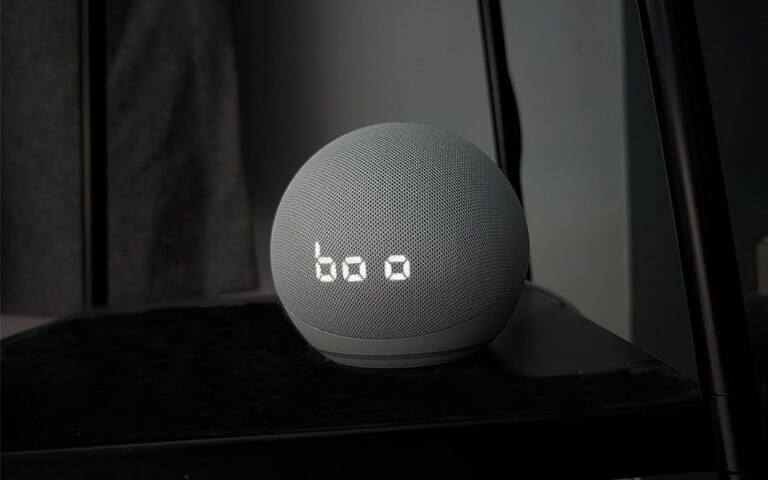WARNING: Some of these automations could be quite scary, particularly for younger folk, be sensible and respect others around you!
#1 - Moving Halloween Portraits
Meet Voice Monkey's Halloween Portraits. Spooky animated characters who infinitely stare into your home giving creepy, Harry Potter painting vibes.

These guys look best on the Echo Show 15 in Portrait mode, although they will also work on horizontal Echo Shows. Play them on permanent loop either with audio or without.
How to set-up
- Sign-up and link one of your Echo Show devices to Voice Monkey.
- Create a new Flow.
- Add a Video action and select Ambient Videos.
- Select your Echo Show device and then select your Ambient Video Halloween Portrait. Hit Save.
- Your Flow is now ready. You can trigger it manually, schedule it or add as an action from within an Alexa Routine.
Tips
- Videos will continue playing until interrupted. If you wish to play the video for a specific time, add another Flow action of "Wait" followed by a "Stop Media" action.
- Trigger one of the Portraits when motion is detected for an extra scary surprise. Use an Echo Show presence sensor or other 3rd party motion sensor within an Alexa Routine.
#2 - Motion-Sensor Scare
Use a motion sensor or Echo presence detection to play a sound and/or show a scary image when a guest walks into your "terror zone".
This is an easy and simple one to set-up...yet scarily effective if done well. 👻
How to set-up
- Sign-up to Voice Monkey and link your Alexa/Echo device of choice.
- Source an appropriate audio and/or image file. Go to the Media section of the console and upload these to Voice Monkey.
- Create a new Flow.
- Add an Audio action. In the Audio URL input select "Media Library" and browse your files to select the uploaded audio.
- If you wish to add an image, select "Additional Settings", select the Background->Image option and add the Image file you uploaded.
- Your Flow is now ready. View the Routine Trigger instructions for your custom action phrase that you must use in your Alexa Routine action.
- Set-up your Alexa Routine with the motion sensor as the Trigger and the custom phrase above as the action.
Tips
- In the Alexa Routine you could select a particular time of day to ensure this doesn't trigger at unwanted times.
- Also within the Alexa Routine, you could add a Volume increase action just before the custom action to ensure the volume is nice and loud!
#3 - Possessed Echo Dot with Clock
If you have an Echo Dot with Clock, you can easily create a Halloween prank on your partner by displaying an eerie message.
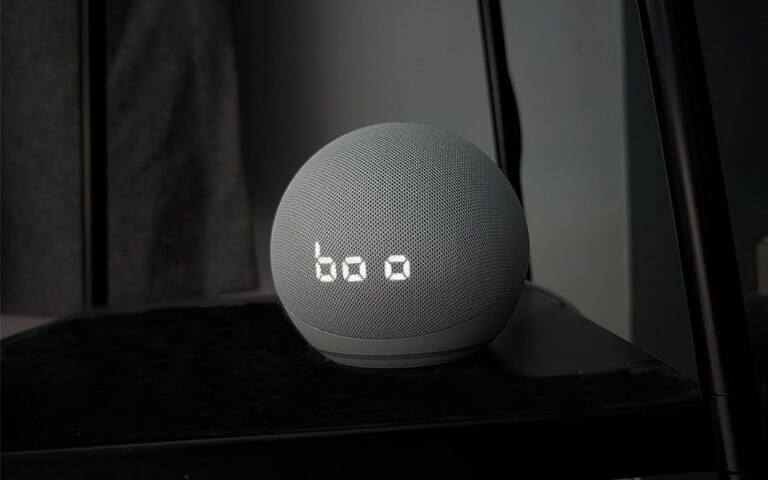
How to set-up
- Sign-up to Voice Monkey and link your Echo Dot with Clock device.
- Create a new Flow.
- Add a "Character Display" action and enter the text to be displayed.
- Your Flow is now ready. You can trigger it manually, schedule it or add as an action from within an Alexa Routine.
Tips
- The clock is a 7 segment character display meaning it can only display certain letters and numbers, make sure you test any message beforehand to ensure it renders correctly.
#4 - Haunted House Ambience
Play looping ambient sounds in different rooms to set a terrifying haunted house scene.

Simply add your Halloween ambient sounds to a Voice Monkey Flow and trigger when you want. Sounds include the Witches' Kitchen and Creepy Bedroom.
How to set-up
- Sign-up to Voice Monkey and link at least one Alexa speaker device.
- Create a new Flow.
- Add an "Audio" action and select "Soundscapes".
- Select your Echo device and then select your Ambient Halloween Sound to play. Hit Save.
- Add more devices and sounds around the house.
- Your Flow is now ready. You can trigger it manually, schedule it or add as an action from within an Alexa Routine.
Tips
- Sounds will continue playing for 24 hours unless you say "Alexa, stop". If you wish to play the audio for a specific time, add another Flow action of "Wait" followed by a "Stop Media" action.
#5 - Terrifying Sound Bomb
Suddenly, every Alexa speaker in the house erupts in a cacophony of scary sounds: screams, ghostly wails, chains rattling, beasts growling, and more, creating a sensory overload.

How to set-up
- Download a number of scary sounding audio files from around the web.
- Sign-up to Voice Monkey and link multiple Alexa speaker devices around the house.
- Upload your files to the Voice Monkey media library or another cloud storage solution.
- Create a new Flow.
- Add an "Audio" action and select "Audio File". Browse the media library to find your files or enter the URL of the media file if hosted elsewhere.
- Select the Echo device to play the sound on. Hit Save.
- Repeat these last two instructions for each sound and speaker combination.
- Your Flow is now ready. You can trigger it manually, schedule it or add as an action from within an Alexa Routine.
Tips
- Use free software such as Audacity for Windows and Garage Band for iOS to create your own soundscapes. Try to keep file sizes small by using MP3 compression.
#6 - Trick or Treat?
Alexa asks "Trick or Treat?", you set off a specific Alexa Routine or other automation depending on the "victim's" answer.

Hide an Alexa device somewhere near the front door. When motion is triggered (use a motion sensor or even a Ring Doorberll or similar), trigger your Voice Monkey Flow which asks the question "Trick or Treat?". If the victim answers "Treat", play a nice message telling them where they can find some candy, or even use a smart pet feeder to release some treats. If the victim answers "Trick" then play a loud scary sound or even start the smart sprinklers and get them wet!
How to set-up
- Sign-up to Voice Monkey and link the Echo speaker device you intend to use.
- Create a new Flow.
- Add a "Question Prompt" action and select the Echo device you wish to use.
- For the Question type "Welcome, Trick or Treat?".
- For the "Answer Type", select "First name" (Alexa will understand the words "Trick" and "Treat" as first names). Enter the answer "Trick" and add another answer and type "Treat". Hit "Add Action".
- Now click the "+" icon next to the "Trick" answer and add your actions for this scenario. Do the same for the "Treat" action.
- Your Flow is now ready. You can trigger it manually, schedule it or add as an action from within an Alexa Routine (so you can trigger it from motion detection).
Tips
- Hide your Echo speaker in a pumpkin or other Halloween themed prompt for maximum effect.
- "Trick" ideas could include: playing terrible music, a loud frightening sound, switching on automated water sprinklers, flashing porch lights or even you appearing in costume to really scare victims.
- "Treat" ideas could include: automatically dispensing treats, explaining where treats are hidden or simply announcing a nice message that they are free to leave without further consequences :)
#7 - Devilish Doorbell
Instead of the usual chime from your Smart Doorbell, there's a blood-curdling scream, a ghostly "Who's there?", or the ominous "Enter if you dare...".

Do you have a Ring Doorbell or similar? Why not change the usual chime for something more...interesting.
How to set-up
- Switch off your current doorbell chime.
- Source an appropriate audio file you wish to play when the doorbell is pressed.
- Sign-up to Voice Monkey and link the Echo speaker device you intend to use for the Chime.
- Upload your audio file to the Voice Monkey media library or to another cloud storage solution.
- Create a new Flow.
- Add an "Audio" action and browse the media library to find your file or paste in a URL. Add the action and your Flow is ready.
- Look for the "Routine Instructions" button to find the custom action phrase you need to use in your Alexa Routine.
- Now create a new Alexa Routine with the trigger as your doorbell press. Select Custom Action for the action and use the phrase you found above.
Tips
- Make your doorbell extra scary by using stickers or cutouts to give it a Halloween theme.
- As part of the Alexa Routine you could add an extra action to turn the speaker to the highest volume level so everyone can hear it!
As the witching hour approaches, we've armed you with Alexa's most ghoulish automations and routines to ensure your haunted house experience sends shivers down your guests' spines. Have fun and stay safe!