
Connect IFTTT to Alexa
Trigger Alexa Routines And Make Echo Announcements From IFTTT.
+ Start IFTTT Applets from Alexa

Trigger Alexa Routines And Make Echo Announcements From IFTTT.
+ Start IFTTT Applets from Alexa
IFTTT (If This Then That) allows you to connect Alexa to 100s of other apps and software services.
There are 4 ways you can integrate IFTTT with Alexa.
This method is native to Alexa, it's an official integration.
For example, you can say, “Alexa, trigger {applet name}”. Alexa would then trigger your IFTTT applet.
This method is also native to Alexa, it's an official integration.
Simply add an IFTTT actions within an Alexa routine.
For example, you could have a routine which is triggered by security camera motion detection which then actions an IFTTT applet to post the time and date in a Google spreadsheet.
Instead of using Alexa as your "IF THIS" Trigger, you now need to use the IFTTT Webhooks trigger: https://ifttt.com/maker_webhooks
Visit the URL above and click on Settings.
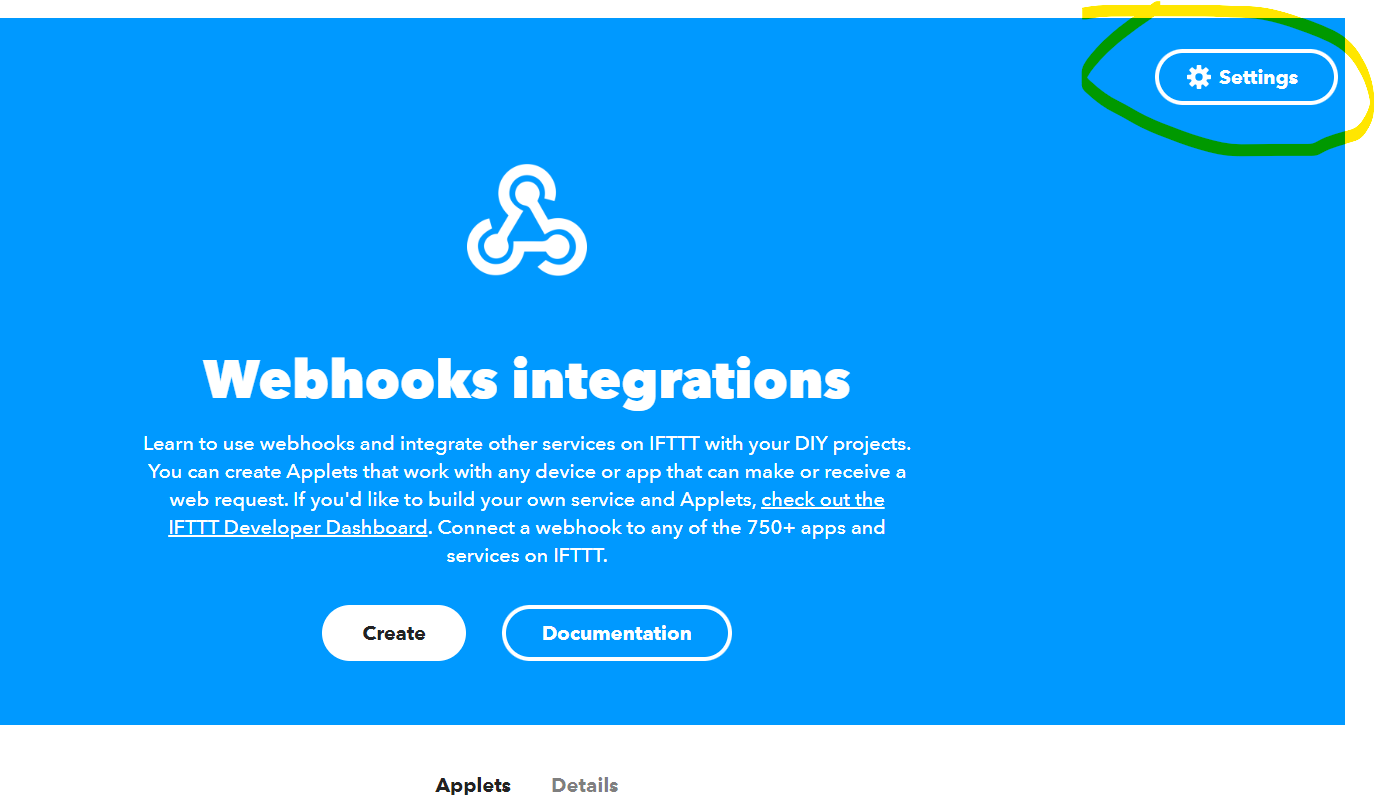
Copy your Unique Webhooks URL and paste it into the browser.
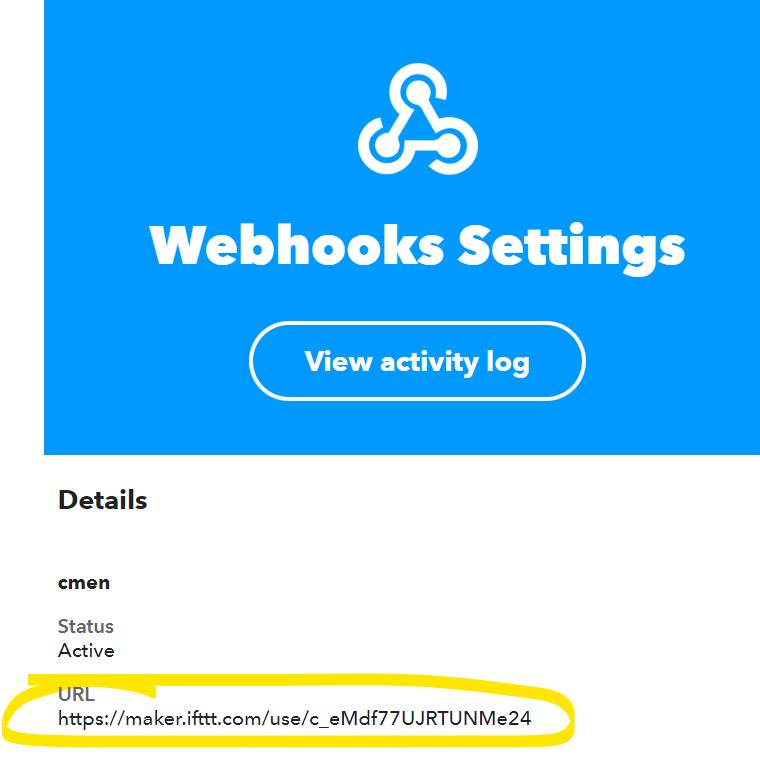
Here you will find instructions for triggering your webhook URLs.
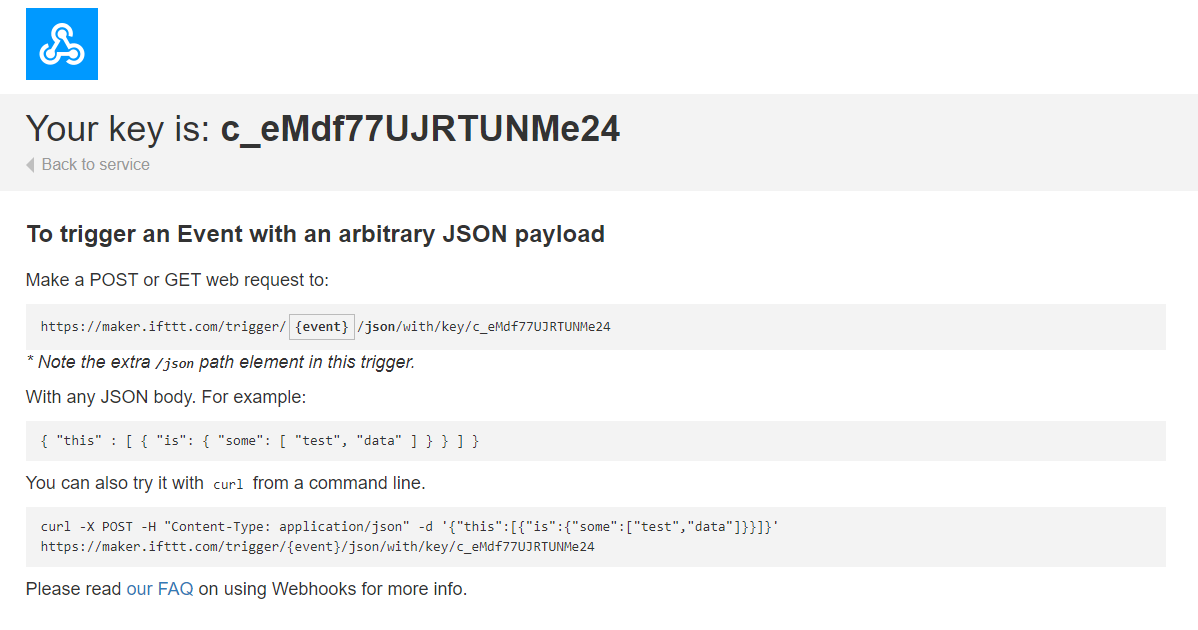
Your unique URL looks like this:
https://maker.ifttt.com/trigger/{event}/json/with/key/c_eMdf77UJRTUNMe24You need to replace the {event} part with the text string that you set-up when creating your Applet.
Here's an example of creating your IFTTT applet using a Webhook as a trigger.
Here the event name "button" is used. I can then trigger this IFTTT applet using this URL:
https://maker.ifttt.com/trigger/button/json/with/key/c_eMdf77UJRTUNMe24
Using Voice Monkey Flows you can then trigger this URL. This Flow can be triggered from within an Alexa Routine.
Follow the instructions for making HTTP Requests from an Alexa Routine.
If you're new to IFTTT, webhooks and automation, it can get complicated. If you need help please don't heistate to contact us.
It's easy to start triggering Alexa Routines based on events generated in IFTTT using Voice Monkey.
Detailed instructions below, but in short, simply sign up to Voice Monkey, create a Voice Monkey device (virtual doorbell), create your IFTTT applet and use the Voice Monkey Routine Trigger as the action. Simple!
Firstly, follow the getting started guide and sign up to Voice Monkey.
Next, in the Voice Monkey console under Devices, create a Routine Trigger Device.
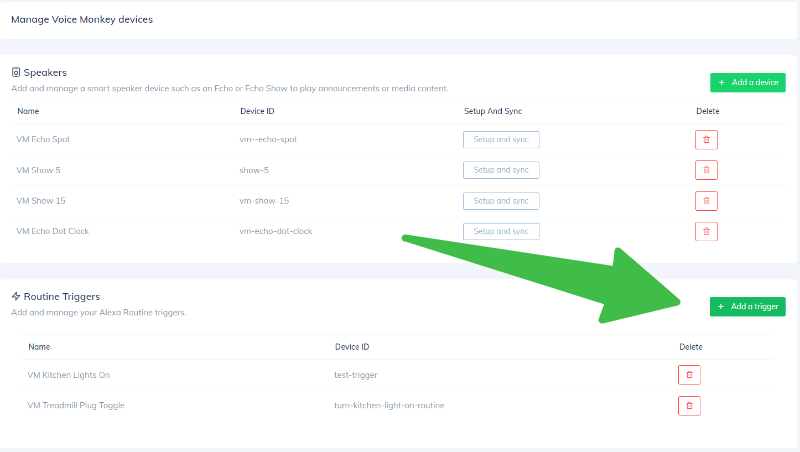
These devices are simply virtual (fake) doorbells which can be used as triggers in an Alexa Routine.
Name it whatever you like e.g. “Kitchen Lights Monkey”.
It's time to create your Alexa Routine.
Go to the Alexa App. Click ‘More' in the menu, then select ‘Routines'.
Click the ‘+' icon to create a new routine.
Enter a name, e.g. “Kitchen Light”.
In the ‘When This Happens' section, select ‘Smart Home' and then select the Trigger Device you created in the previous step.
In the ‘Add action' section, select what you want to happen when the Routine runs. For example, switch on the smart bulbs in the kitchen.
Your Routine should now look something like this…
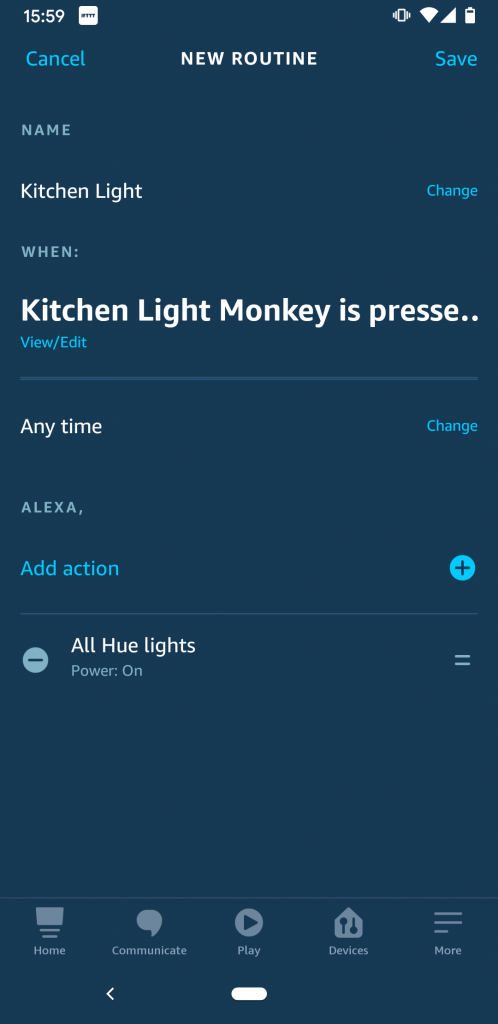
Assuming you've already signed up to IFTTT and know your way around, now is the time to create your IFTTT applet that will trigger your Monkey and therefore your Alexa Routine.
In the ‘If This' section of the IFTTT applet, select whatever service you wish to trigger the applet. For example, SMS, Email, Twitter etc etc
In the ‘Then That' section select the ‘Alexa Voice Monkey' service and select the ‘Trigger Monkey' action.
You'll be asked to pair your Voice Monkey account with IFTTT by signing in using Amazon.
Once you've signed in, you'll be able to select the Monkey you wish to trigger from the dropdown list.
Save and activate the IFTTT applet and that's it!
Each time the IFTTT applet runs, it will trigger the Monkey which will trigger the Alexa Routine and turn on your kitchen light 🙂
With Voice Monkey you can also send dynamic Text-To-Speech (TTS) announcements to your Alexa devices based off ‘ingredients' within your IFTTT applets.
For example, I could create an IFTTT applet which announces whenever a new video is uploaded to a specific YouTube channel.
Another cool applet you can create is making your Echo announce every time you get an SMS message, or an email…including reading out the contents of that message and who it's from!
So, how do you make announcements on your Echo from IFTTT?
Firstly go to the Devices section in Voice Monkey and create a Speaker device. Follow the instructions, you'll need to create an Alexa Routine and use this device as the trigger.
However, in the ‘Action' part of your Alexa Routine, you must open the Voice Monkey Skill……to do this, add an action, go to ‘Skills' and then select ‘Voice Monkey'.
Importantly, you must then select the Alexa device you wish to hear the announcement from.
Finally, set-up another IFTTT applet (as step 4 above), but instead of using the ‘Trigger Monkey' action, use the ‘Announcement' action.
You'll be able to select the Monkey you wish to use, as well as the text to announce. Within the text, you can add IFTTT ingredients such as the message from an SMS or the message from a Tweet.
Here are some ideas to get your creative juices flowing…
If you have a security camera (or other smart home device) that might not be supported as a trigger with Alexa Routines, then you can use IFTTT to trigger the routine.
For example, when a camera detects motion, run the routine which switches on the lights and announces “intruder alert!”.
Use the Twitter service in IFTTT and your Hue smart bulbs in the Alexa Routine to turn the light blue when you receive a Tweet.
Hint: add the wait command in the Routine before changing the colour back again.
Use the Weather Underground service in IFTTT with the Voice Monkey ‘Announcement' action to announce when the current condition changes to rain/snow/cloudy/clear.
Hint: in the Alexa routine, use the timings settings to prevent the announcement being made whilst your asleep 🙂
Use the Facebook service in IFTTT with the Voice Monkey ‘Announcement' action to announce when you are tagged in a Facebook photo.
Get started on our generous free plan (no credit card required).